This document contains instructions for installing the KnowBe4 Phish Alert Button.
Prerequisites
- You must be logged into your Manitoulin Group of Companies email account (Work email) on Gmail.
- You must have a profile set up in Google Chrome as illustrated below:
- At the Top Right of your google chrome browser click on the icon as shown below and ensure your work email is signed in.

- Once clicked, check the prompt as shown below to ensure that sync is on:
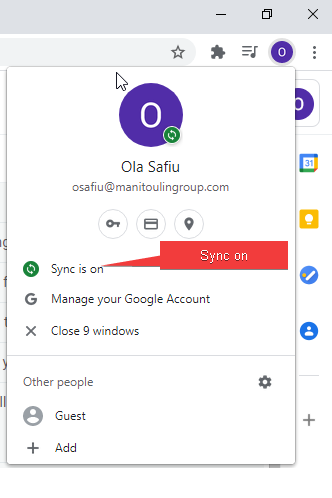
If you do not meet the prerequisites, please follow these instructions to sign into chrome and sync your profile. Note: Sync must also be turned on: https://support.google.com/chrome/answer/185277?hl=en&co=GENIE.Platform%3DDesktop&oco=0
- At the Top Right of your google chrome browser click on the icon as shown below and ensure your work email is signed in.
Setup Instructions
- Restart Google Chrome
- A pop-up window similar to the one below will appear in Google Chrome. Select your work Google account:
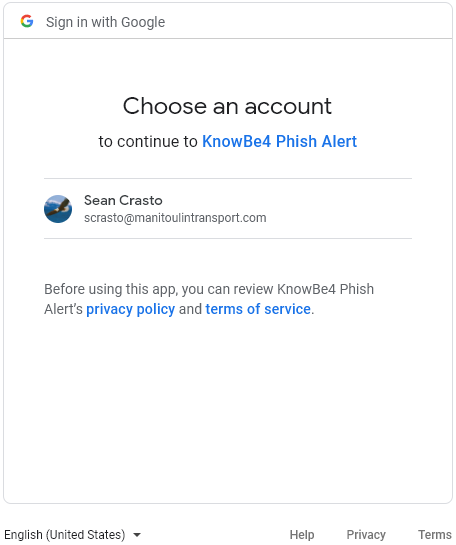
- Click Allow on the next screen:
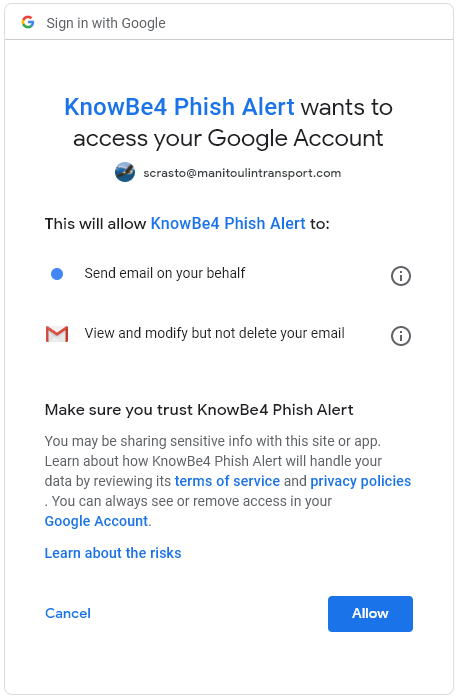
- Once confirmed, you will see the Phish Alert icon appear in your list of extensions:
- Restart your Google Chrome browser.
Once the PAB add-in is installed, upon your next Chrome restart, you will be prompted with a message to “Allow” the KnowBe4 PAB app. Click the “Allow” button on this message.
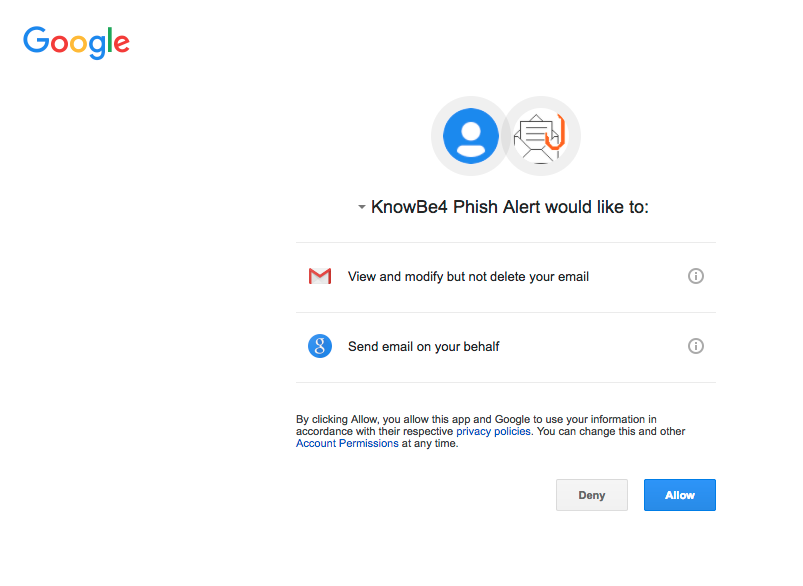
After allowing the PAB app, you will see the PAB as an orange Phish Hook within Gmail. You can use the Phish Hook to report any email as a phishing email, but you cannot use the PAB to report multiple emails at once. Each potential phishing email should be reported individually. However, if an email has multiple emails associated with it, ALL of the emails will be reported when you report the single email.
There are three ways to report an email as a phishing email:
1) Click the Phish Hook while viewing the email.

2) Select the checkbox to the left of the email while in the inbox view. Then, click the Phish Hook.
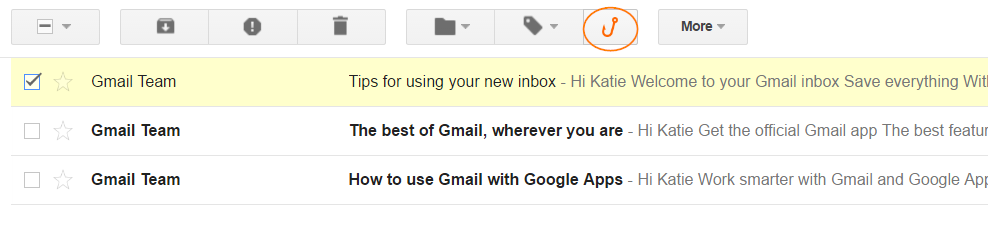
3) Click the drop-down on the top-right while viewing the email. Then, click the Phish Alert text.
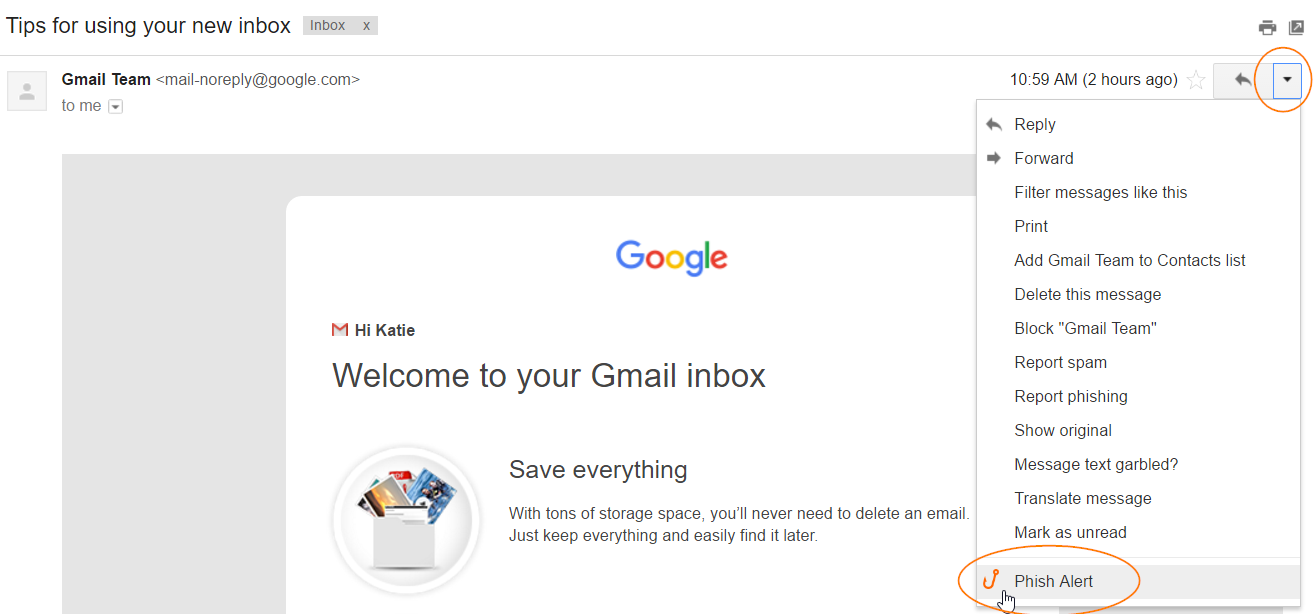
Manitoulin Group of Companies may have recently installed the Phish Alert Button (PAB) in your Chrome browser. Learn how this tool works and how you can use it to help keep Manitoulin Group of Companies safe from malicious phishing emails.
When do I use it?
Click the PAB if you believe you have received a phishing email or any potentially dangerous email. Any emails you report using the PAB will be automatically deleted from your inbox. The emails you report will also be forwarded to a designated contact within Manitoulin Group of Companies for analysis.
The PAB should only be used to report emails you believe to have malicious intent. If you are receiving spam or marketing emails, you should not use the PAB to report these. You can delete these types of emails or add the sender or sender’s email domain to a block list.
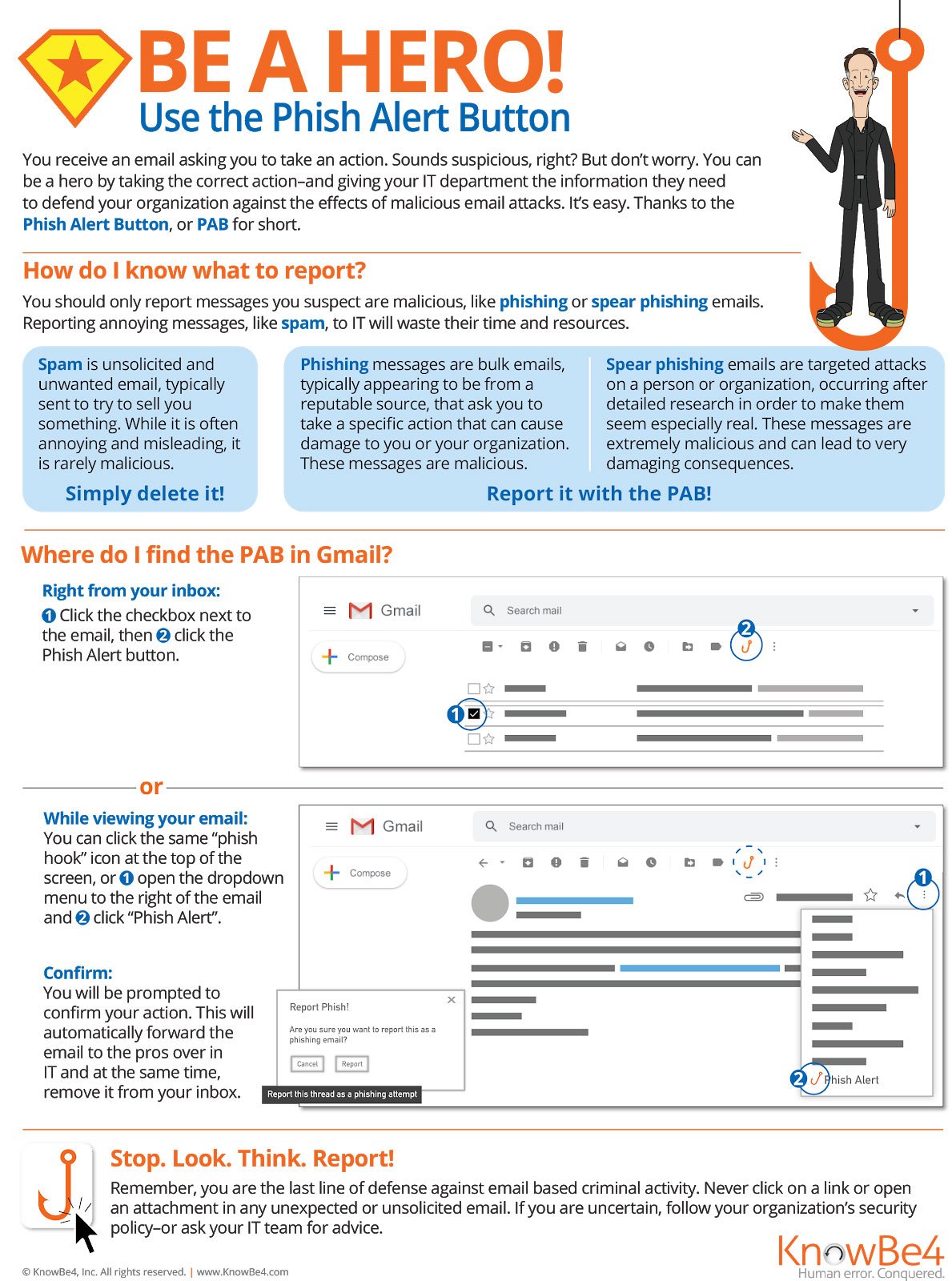
Reporting emails will help Manitoulin Group of Companies stay safer. Because the potential phishing emails you report are sent for analysis to Manitoulin Group of Companies, your organization will now be aware of which phishing attacks are able to reach their employee inboxes. Once they’re aware of possible vulnerabilities, they can better defend against them. You are an important part of the process of keeping your organization safe from cybercriminals. Stop, Look, and Think!