If you are not able to print screen in the AS400 follow these steps.
Verify AS400 printer settings.
Click on Printer Setup…

Verify that “Use Windows Default Printer” is checked and in some cases, you may need to select Use PDT. It’s recommended to test print screen with PDT not selected and if the print out has garbled text, then Add the PDT.
To add the PDT check the Use PDT then select PDT. Select the hppcl5.pdt file. Click OK.
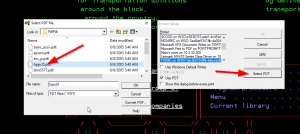
Once settings are confirmed working, select File – Save.
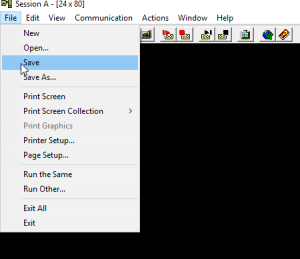
Important note. If you are printing a page to share with a co-worker there are ways to do this without using paper. All computers have the Snipping Tool installed. By hitting your windows key  and typing the word “Snip” you can select the Snipping Tool App.
and typing the word “Snip” you can select the Snipping Tool App.
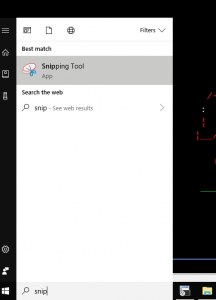
Select “New” in the snipping tool then highlight the section of the screen that you’d like to grab. This will automatically copy to your clipboard.
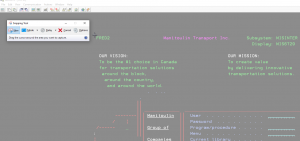
Open Google mail and right-click paste or Ctrl +V to paste to the body of the email and send. You can also do the same in Google Hangouts. This saves the company money and is good for the environment.