If you have access to more than one account number with your user profile and the default account is not the correct one, follow the steps below to change your default account.
Your default account will be the account code you see at the top right of the screen when you log into MT Direct.
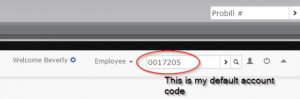
To change my default account…
- Click on the top menu “Preferences”.
- Click on the side menu “Change User Options”.
- Beside Default Account, click the drop down option, and pick the account you want to set as your default.
- Scroll to the bottom of the page and click “Save Changes”.
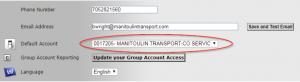
- On the top right of the screen, type in the account code and press enter:
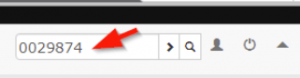
As an Employee, to permanently change your default account code (You would do this if you are creating BOL’s for a specific shipping location all of the time.)
- On the top right of the screen, click the magnifying glass beside the Current Account Code.
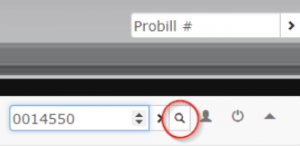
- Enter either an account code or customer name, and click Search or press Enter.
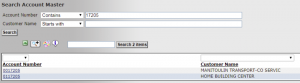
4. From the list that appears (as above), click on the account code you want to set as your current account.
5. You will now see that the account you clicked on is now your current account. You are now using MT Direct as that account code, and the next time you log in to MT Direct, this will be your default account code.
![]()